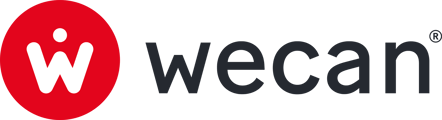SUMMARY
Add users
Adding users from Wecan Admin allows you to centrally manage all your users across the different products in the Wecan Suite. Invited users will receive an email invitation.

1. Open the product menu, in the top menu.
2. Click on Wecan Admin.
 3. Click on Users, in the left menu.
3. Click on Users, in the left menu.
4. Click on Add user button.

5. Fill the last name, first name and email.
6. Are you using Wecan Comply? Select Wecan Comply to add access to this product.
7. Click on Add user.
Note: Wecan Connect is the authentication system on all our products and cannot be deselected.
✉️ Once you've added users, they will receive an invitation email.
Import a list of users

1. Open the product menu, in the top menu.
2. Click on Wecan Admin.
 3. Click on Users, in the left menu.
3. Click on Users, in the left menu.
4. Click on Import button.
 5. Add a file (XLS or CSV) from your computer.
5. Add a file (XLS or CSV) from your computer.
6. Click on Next button.
 7. Check the different statuses:
7. Check the different statuses:
- Blue check: user will be invited by email
- Red exclamation mark: email format error
- Green check: user already exists
8.Click on Import users button.
Tips: You have status with the red exclamation mark? Click on Back button to go to the previous step and add a new corrected file.
Block a user

1. Open the product menu, in the top menu.
2. Click on Wecan Admin.
 3. Click on Users, in the left menu.
3. Click on Users, in the left menu.
4. Click on a User from the list.
5. In the right sidebar, click on Block.
Note: You can unblock a user at any time.