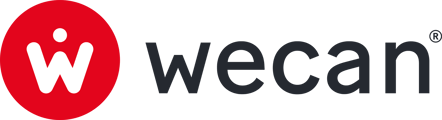SUMMARY
Export with a link
Export your data via a link that you can send to your clients.
 1. Go to a All Forms or in a Form Collection.
1. Go to a All Forms or in a Form Collection.
2. Click on Versions or Forms tab.
3. Select one or more Versions or Forms.
4. Click on Export.
 5. Click on Generate link.
5. Click on Generate link.

6. Optional: add a personalised password
7. Click on Generate link.
 8. Click on Copy.
8. Click on Copy.
✅ You can now send the link and potential password to your clients.
Warning: we strongly recommend that you never send your password and share link in the same message to your clients.
Download attachments
Download all the documents attached to your selection of Versions/Forms.

1. Go to a All Forms or in a Form Collection.
2. Click on Versions or Forms tab.
3. Select one or more Versions or Forms.
4. Click on Export.

5. Click on Download documents.
⬇️ Your documents have been downloaded to your device in .ZIP format.
Print Forms

1. Go to a All Forms or in a Form Collection.
2. Click on Versions or Forms tab.
3. Select one or more Versions or Forms.
4. Click on Export.

5. Click on Print.

6. Click on Print.