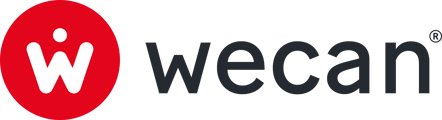SUMMARY
Create and share a new Disclaimer
Find your Disclaimer:
 1. Go to the Disclaimer EAM Signature Card collection
1. Go to the Disclaimer EAM Signature Card collection
2. Click on Versions tab.
3. Click on Fill & Share tab.
Create and share a new Disclaimer:
 1. Go to the Disclaimer EAM Signature Card collection
1. Go to the Disclaimer EAM Signature Card collection
2. Click on Versions tab.
3. Click on Fill & Share tab.
4. Click on Add version.

5. Choose a name.
6. Select an internal validation workflow.
7. Click on Add version.
 8. Click on the Version created.
8. Click on the Version created.
 9. Click on Edit.
9. Click on Edit.
 10. Fill in the disclaimer.
10. Fill in the disclaimer.
11. Click on Save.
12. Click on Stop editing.
 13. Click on the Validations menu, in the right sidebar.
13. Click on the Validations menu, in the right sidebar.
14. Click on Validate or Decline.
 15. Click on Share.
15. Click on Share.

16. Select the relations in the drop-down menu.
17. Click on Continue.
 18. If necessary, complete additional questions.
18. If necessary, complete additional questions.
19. Click on Save & Share.