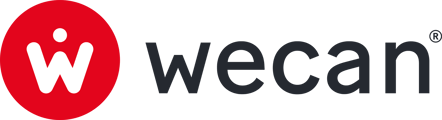SUMMARY
Join a Company on Web Application
Join a Company on Mobile Application
Add a Contact Point to a Pro account from the Mobile Application
Join a Company on Web Application
You have an account?
Access to your login page: https://your-company-name.wecanconnect.ch/ (this is an example)
You don't have an account yet?
Ask your administrator to send you an invitation link.
Join a Company on Mobile Application


- Download Wecan Connect Mobile App
- From App Store (Apple) or Play Store (Android).
- Open the application.
- Press Join a Company button.
- Fill in:
- Workspace name (the name can be found in the invitation email)
- Email address
- Password
- Press Join a Company button.
✅ Your Pro account is now accessible from your mobile.
Tips: Already using the Web application? Download the Mobile Application directly from the Products menu.
Add a Personal account to a Pro account from the Mobile Application
- Tap Settings from the bottom menu.
- Tap Add a Personal account.
- Tick "I accept Wecan Connect Terms of Use".
- Tap Get started button.
- Enter your phone number.
- Enter the verification code you have just received.
- You did not receive the code? Press on Resend SMS button.
- Choose a Display name.
- Optional: set a profile picture.
- Tap Authorise to use biometric authentication.
- Tap Authorise to give access to your phone contacts.
Note: Do you see a sync button next to the name of a contact point? This means that an administrator has added you to this contact point. Click on sync to join.
Sync a Pro account
If your administrator has added you to a Contact Point, you can join it simply by using the synchronisation function.

- Tap Settings from the bottom menu.
- Tap Sync.
- Tap new Pro account to switch.