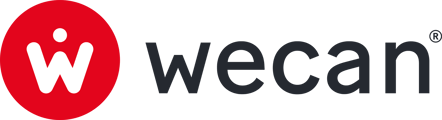SUMMARY
Invite new contact from your mobile phone's contact list
Add new contact with a ConnectID
Add a Circle member to your Contacts
Invite new contact from your mobile phone's contact list


1. Tap Contacts from the bottom menu.
2. Tap Invite new contact.
3. Select Contacts from the list. (These are the contacts saved on your mobile phone)
Note: Invited contacts will receive an SMS with a link and a code to create an account.
Add new contact with a ConnectID
Each Contact Point has a ConnectID, making it easy to add contacts without knowing their phone number or email.
Where to find ConnectIDs:
To find the ConnectIDs of contacts, join a Circle, then from the list of Circle contacts, tap on a member to display their details. The ConnectID will appear as a blue link:![]() . Click on the link to copy and paste it.
. Click on the link to copy and paste it.
Add new contact:


1. Tap Contacts from the bottom menu.
2. Tap Add new contact.
3. Type or copy past a ConnectID


4. Tap Search.
5. Tap Add.
✅ Your contact has been added to your contact list.
Add a Circle member to your Contacts


- Tap Circles from the bottom menu.
- Tap on a Circle to open it.
- Scroll down to display the list of members.
- Tap on a member to add them to your contacts.
Note: A conversation is also created and visible in your Chats with the label "Start a new conversation".