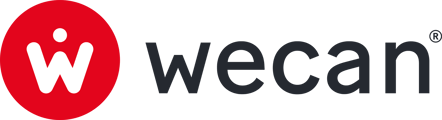Learn how to use Sub-vaults
SUMMARY
What are the Sub-vaults used for?
Creating and editing a Sub-vault
Using Sub-vault in Wecan Comply
What are the Sub-vaults used for?
Sub-vaults enable you to manage data that you own and that is linked to sub-sets such as employees, companies, etc.
Note: Responses to Requests will not be stored in your Vaults.
Creating and editing a Sub-vault
Creating a Sub-vault

1. Go to a Form Collection or in All Forms..
2. Click on Version tab.
3. Click on Fill & Share tab (this is the default page).
4. Click on Add version.

5. Choose a version name.
6. Click on + New vault button.

7. Choose a Sub-vault name (usually the same as the version name).
8. Click on Create new vault.

9. Click on Add version.

10. Go to Vaults: your new Sub-vault will appear in Sub-Vaults menu.
Note: You cannot create a Sub-vault from the Vault menu.
Archiving a Sub-Vault

1. Go to Vaults.
2. Click on a Sub-vault to open it.
3. Open the 3 dots menu, in the top right corner.
4. Click on Archive.
5. Confirm by clicking on Archive.

6. Archived Sub-vault are accessible in Archived Sub-vaults.

Deleting a Sub-vault
⚠️ Warning: All Forms associated with this sub-vault will be deleted. ⚠️
 1. Go to Vaults.
1. Go to Vaults.
2. Click on a Sub-vault to open it.
3. Open the 3 dots menu, in the top right corner.
4. Click on Delete.

5. Confirm deletion by entering the sub-vault name.
6. Click on Delete.
Using Sub-vaults in Wecan Comply
Sub-vaults allow you to manage all your data centrally. Sub-vaults are fed by the various Versions you fill in.
Note: Only the data you own will fill your Sub-vaults
Unlike forms, which allow you to manage data in a personalised way according to your relations, Vaults allow you to quickly update specific data. Sub-vaults allow you to manage any sub-set of data, such as employees, candidates or companies.