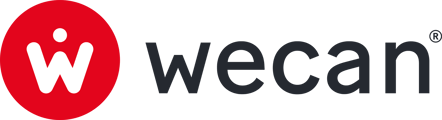SUMMARY
Manage user access rights to Vaults
Define a user as administrator on Wecan Comply
Define the rights of a user in a Vault
Add users to Wecan Comply
Users can be added to Wecan Comply from Wecan Admin, to enable centralised management of all your users across the different products in the Wecan Suite.
 1. Open the product menu, in the top menu.
1. Open the product menu, in the top menu.
2. Click on Wecan Admin.
 3. Click on Users, in the left menu.
3. Click on Users, in the left menu.
4. Click on Add user button.

5. Fill the last name, first name and email.
6. Click on Wecan Comply.
7. Click on Add user.
✉️ Once you've added users, they will receive an invitation email.
⌛ Wait until you receive an email telling you that the user has finished creating their account and that you can now give them access to your Vaults.

8. Open the email "User "XXX" is waiting to be activated" and click on Manage vault(s) access.
 9. Click on Settings, in the top menu.
9. Click on Settings, in the top menu.
 10. In the Account Settings section, click on the Users menu.
10. In the Account Settings section, click on the Users menu.
11. Click on a user.

12. All your Vaults will appear at the bottom of the window. Tick to select/deselect an access.
13. Click on Update.
⚠️ No email is sent to the user, please inform them once you have given them access to your Vaults.
Manage user access rights to Vaults
Decide for each of your users what access rights they have to your Vaults.
Edit a user's access rights:

1. Click on Settings, in the top menu.

2. In the Account Settings section, click on the Users menu.
3. Click on a user.

4. All your Vaults will appear at the bottom of the window. Tick to select/deselect an access.
5. Click on Update.
Define a user as administrator on Wecan Comply

1. Click on Settings, in the top menu.

2. In the Account Settings section, click on the Users menu.
3. Click on a user from the list.

4. Tick Account admin rights.
5. Click on Update.
Define the rights of a user in a Vault

1. Click on Settings, in the top menu.

2. In the Vault Settings section, click on the Users menu.
3. Click on a user from the list.

4. Click on a right to select it.
5. Click on Update.
Tips: View your users' rights at a glance from the ROLE column in the central table of the Users (Vault settings) page.
Roles & Permissions:
| Name | Wecan Admin access | Wecan Comply Settings | Write | Read |
| Super Admin | Yes | Yes | Yes | Yes |
| Account Admin | No | Yes | Yes | Yes |
| Admin | No | Yes | Yes | Yes |
| Read & Write | No | No | Yes | Yes |
| Read | No | No | No | Yes |