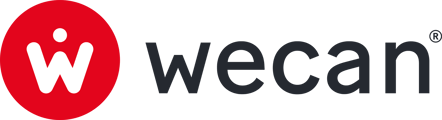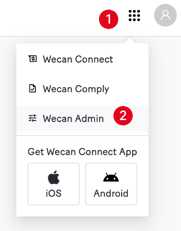SUMMARY
Modify notification preferences on the Web Application
Modify notification preferences on the Mobile Application
Modify notification preferences on the Web Application
1. Go to the product menu, in the top menu.
2. Click on Wecan Admin or Wecan Connect.

3. Open the user menu at the far right of the top menu.
4. Click on Manage your account.
 5. Click on Email notification.
5. Click on Email notification.
6. Customise your choice of notifications by unticking.
Modify notification preferences on the Mobile Application


1. Tap Settings from the bottom menu.
2. Tap Notifications.
3. Customise your choice of notifications by unticking.
Change choice of 2FA
1. Go to the product menu, in the top menu.
2. Click on Wecan Admin or Wecan Connect.

3. Open the user menu at the far right of the top menu.
4. Click on Manage your account.

5. Click on Security.
6. In the Two-factor section, click on Change.
🖥️ Follow the on-screen instructions.
Change password
1. Go to the product menu, in the top menu.
2. Click on Wecan Admin or Wecan Connect.

3. Open the user menu at the far right of the top menu.
4. Click on Manage your account.

5. Click on Security.
6. In the Password section, click on Change.
🖥️ Follow the on-screen instructions.