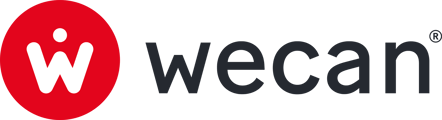SUMMARY
Review and validate all the Signature Cards of your EAMs
Review and validate the Signature Cards of a specific EAM
Review and validate all the Signature Cards of your EAMs:
 1. Go to EAM Signature Card Collection
1. Go to EAM Signature Card Collection
2. In the Forms > Received tab, you can see all the Received Forms from all your EAMs. Click on Form to open it and review informations.
 3. Use the Internal validation status filter to display only Signature Cards with a Pending status.
3. Use the Internal validation status filter to display only Signature Cards with a Pending status.
4. Select all the Forms.
5. Click on Validate.

6. Click on Validate.
Review and validate the Signature Cards of a specific EAM:

1. Click on a Relation in the lower part of the main menu.
Tip: You don't see all your Relations in the main menu? Click on the icon ![]() to close the All Forms menu and display a longer list of Relations.
to close the All Forms menu and display a longer list of Relations.
2. Click on EAM Signature Card Collection.
3. In the Forms > Received tab, you can see all the Received Forms from this Relation.
4. Use the Internal validation status filter to display only Signature Cards with a Pending status.
5. Click on a Form to open it.

6. Review the information.
Tip: You can use the Highlight filter (7) to display the most recent changes since the last validation or any unanswered questions.
8. Click on the Validations menu in the right sidebar, or go to the previous page to validate all the Signature Cards in one action.

9. Select all the Forms.
10. Click on Validate.
 11. Click on Validate.
11. Click on Validate.