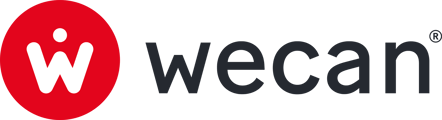SUMMARY
Set up Wecan Connect as 2FA when creating your user account
Set up an Authentication App as 2FA when creating your user account
What is a 2FA?
Two-factor authentication (2FA) is an authentication method that provides an additional level of security for Wecan user accounts and applications. This mechanism is also known as two-step validation.
Each time you connect, you will need to authorise the connection request, either from the Wecan Connect application or from a third-party application.
Each user is free to choose their preferred authentication method. When you create your user account, you will be asked to choose between two methods: Wecan Connect (Wecan Suite application) or Google Authenticator (third-party application).
Set up Wecan Connect as 2FA when creating your user account
Wecan Connect is the application we recommend using. It's the gateway to all Wecan products, but it's also the messaging system you use every day.

1. Download Wecan Connect Mobile App
- From App Store (Apple) or Play Store (Android).

2. Open the app.


3. Press Join a Company button.
4. Fill in:
- Workspace name (the name can be found in the invitation email)
- Email address
- Password
5. Press Join a Company button.
✅ Your Pro account is now accessible from your mobile.
Note: When you connect to Wecan Comply or the web version of Wecan Connect, you will now receive an authentication request.
Set up an Authentication App as 2FA when creating your user account
If you don't want to use Wecan Connect, you can use any Authentication app such as Google Authenticator or Microsoft Authenticator.
Set up alternative 2FA:

1. Download an Authentication App (E.g: Google Authenticator)
- From App Store (Apple) or Play Store (Android).

2. Open your Authentication App.

3. On the Web Application of Wecan Connect, scan the QR code using your Authentication App
4. Enter the verification code displayed on your Authentication App.
5. Click on Configure.
Note: When you connect to Wecan Comply or the web version of Wecan Connect, you will now need to enter the code displayed on your Authentication App.