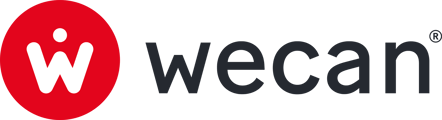SUMMARY
Join a Company account and first log-in
Join a Company account and first log-in
1. Open the invitation email sent to you by your administrator.
2. Click on Create my account.

3. Create a password and confirm password.
- It should have 8 characters, including a capital letter and a special character.
4. Click on Create new password.

5. Select choice of 2FA:
- Use Wecan Connect (recommended) as a 2FA. Learn more
- Use an alternative 2FA. Learn more
6. Click on Continue.
🖥️ Follow the on-screen instructions to set the selected 2FA method.

For more information and instructions on how to create and set-up your 2FA, please use this link:
When done:
Congratulations! You've just logged on to Wecan Connect, the Wecan Suite messaging application.

7. To access Wecan Comply, open the product menu at the top right of your screen.

8. Create and confirm a second password (this can be the same as the first password) in order to enhance security.
- It should have 8 characters, including a capital letter and a special character.
9. Click on Generate.

10. Click on Validate.

⌛ Wait for your administrator to give you access to your company's various Vaults.
Once your administrator has set up access, you can simply refresh your page to access Wecan Comply.

If you are no longer on the page, connect to your account URL:
https://your-company-name.wecancomply.ch/ (this is an example)