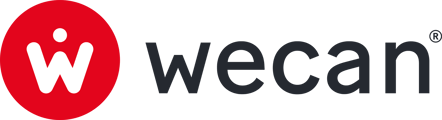SUMMARY
Add and remove users from a contact point
Do you have several Contacts Points?
Navigate between your different Contact Points from the sidebar of your conversations. The Contact Point you are on has a light blue circle (1). Click on another Contact Point to change (2). A blue dot (3) alerts you when you receive a new message.

Add a Contact Point

- Click on Settings, in the top menu.
- Click on Contacts Points.
- Click on Add Contact Point.
- Fill Contact Point name (ex: Reception, Compliance Desk)
- Click on Add Contact Point.
Tips: The next step is to add users to the contact point. Find out more
Edit a Contact Point

- Click on Settings, in the top menu.
- Click on Contacts Points.
- Click on a Contact Point from the list.
- In the right sidebar, click on Edit.
- Edit Contact Point infos.
- Click on Save.
Add and remove users from a contact point

- Click on Settings, in the top menu.
- Click on Users.
- Click on a User from the list.
- In the right sidebar, click on Add Contact Point.
- Click on users to add them to the selection.
- Click on Add.
Note: Users will now be able to access the contact point's conversation from the Chat menu.
Delete a Contact Point
Note: It is not possible to delete a Contact Point. You can, however, archive the Contact Point conversation if it is no longer in use. Find out more