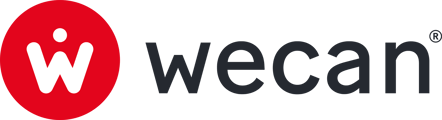SUMMARY
Create an account from an invitation link
You must be invited to join Wecan Comply. Check the list of companies that use the platform, then ask the company to invite you.
Create an account from an invitation link
 1. Open the invitation email received from your relation and click on Create an account button.
1. Open the invitation email received from your relation and click on Create an account button.
 2. Enter your professional email and click on Continue button.
2. Enter your professional email and click on Continue button.
Optional: tick the box to receive update related to Wecan
 3. Open the email you just received and click on Verify email button.
3. Open the email you just received and click on Verify email button.
 4. Complete your account information and click on Create account button.
4. Complete your account information and click on Create account button.
Warning: Use an official Company name as it will be your visible name on the Network.
⏳ Our team will carefully review your information and send you a link to complete your onboarding process.

5. Once your account is ready, you will receive an email. Click on Continue to finish your onboarding.
 6. Choose and confirm a first password, then click on Create first password.
6. Choose and confirm a first password, then click on Create first password.
 7. Choose and confirm a second password, then click on Create second password. It can be the same as the first one.
7. Choose and confirm a second password, then click on Create second password. It can be the same as the first one.
✅ You are now on Wecan Comply!
Here are the next steps on Wecan Comply:
⬜ Invite your Users -> onboard your collaborators
⬜ Add a second admin -> secure your account
⬜ Download and securely store your Emergency Kit -> secure your account
⬜ Use the Network to find and invite Relations -> boost your network
⬜ Learn how to create your first Version -> get ready to share or request data