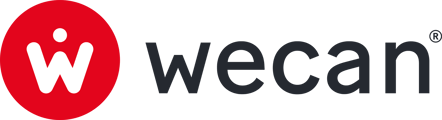SUMMARY
Access to your Signature Cards
Validate multiple Signature Cards
Access to your Signature Cards:
Tips: you can download a template to scan your specimen signature.
 1. Go to a Form Collection or in All Forms.
1. Go to a Form Collection or in All Forms.
2. Click on Versions tab.
3. Click on Fill & Share tab (this is the default page).
4. Click on a Version to open it.
Create a new Signature Card:
 1. Go to EAM Signature Card Collection.
1. Go to EAM Signature Card Collection.
2. Click on Version tab.
3. Click on Fill & Share tab.
4. Click on Add version button.

5. Choose a name.
6. Select or create (7) a Vault. Learn how to create a new vault
7. Click on Add version button.
 8. Click on the Version created.
8. Click on the Version created.
 9. Click on Edit button.
9. Click on Edit button.
 10. Modify the signature card.
10. Modify the signature card.
11. Click on Save button.
12. Click on Stop editing button.
Validate a Signature Card:
Note: You must have validation groups set up before you can validate your Signature Cards. Learn how to manage groups.
 1. Go to EAM Signature Card Collection.
1. Go to EAM Signature Card Collection.
2. In the Versions > Fill & Share tab, click on a Version with a Pending status to open it.
Tip: Use the Internal validation status filter to display only your Signature Cards with a "Pending" status.

Tip: You can use the Highlight filter (3) to display the most recent changes since the last validation or any unanswered questions.
4. Click on the Validations menu in the right sidebar.
5. Click on Validate or Decline.
⏳ A second validator with individual or joint right will have to validate the Signature Card.
Validate multiple Signature Cards:

1. Go to EAM Signature Card Collection.
2. In the Versions > Fill & Share tab, use the Internal validation status filter to display only your Signature Cards with a Pending status
3. Select all the Versions.
4. Click on Validate.

5. Click on Validate.
⏳ A second validator with individual or joint right will have to validate the Signature Card.
Share a Signature Card:

1. Go to EAM Signature Card Collection.
2. Click on Version tab.
3. Click on Fill & Share tab.
4. Select one or more Signature Cards.
5. Click on Setup sharing.

6. Select Relations.
7. Click on Add relations.
 8. Click on Forms tab.
8. Click on Forms tab.
9. Click on Shared tab.
10. Select one or more Signature Cards.
11. Click on Share.

12. Click on Save & Share.
Note: The Version linked to the Form must be validated internally before the Form can be shared.