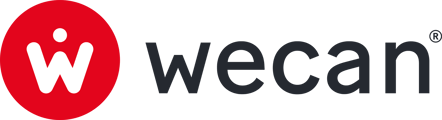SUMMARY
Using Templates in Wecan Comply
What is a Template?
Templates are the basis of the data structure on Wecan Comply. Starting from a Template library, you can customise them and associate a validation workflow with them.
The main actions are Sharing and Requesting: you can share your data or ask a relationship to send you theirs.
Once you have created a Template, you can create Forms based on it. Find out more about Forms.
There are two categories of Template::
- Those that will fill your Main Vault (via Forms)
- Those that allow you to create and fill Vaults (via Forms)
Note: You cannot fill in data in a Template. Learn how to create a Version.
Creating and editing Template
Creating a Template:

1. Click on Settings, in the top menu.

2. In the Vault Settings section, select a Vault then click on the Templates menu.
3. Click on Add Template button.

4. Click on a Template to select it
5. Click on Select button.

6. Choose between Share or Request by clicking on Select
- The availability of this actions depends on your Business Type.
Note: You can only add one Template at a time.
Editing a Template:

1. Click on Settings, in the top menu.

2. In the Vault Settings section, select a Vault then click on the Templates menu.
3. Click on a Template from the list to open it.

4. Define the users who can access the Template: open the drop-down menu to select users.
5. Select a validation workflow.
- Note 1: You cannot edit Workflows forced by Wecan.
- Note 2: you cannot edit Workflows from a Template. Find out more about editing workflows

- Uncheck questions to remove them from the Template. These will be visible in the Forms but not filled in or requested.
- Optional: add additional questions:
- From the Additional questions category, click on Create additional question button.
- Select the type of response required.
- Fill the title of your question.
Caution: you cannot delete Templates.
Using Templates in Wecan Comply
Templates give administrators centralised control over the data that can be filled in, shared and requested by users. It's also a way of applying the same validation workflow to all your Forms. Templates are effective for quickly deleting or adding an additional question to all the Forms that depend on a Template.
Note: By default, all Templates are visible (depending on your Business Type) in the Template library. If you wish to restrict access to your company only, please contact us.